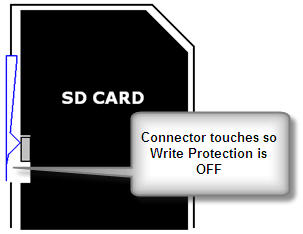Understanding Why Your SD Card Shows a Write Protect Error
I ran into a situation the other day where my SD card was suddenly write protected. I couldn’t format it, I couldn’t delete the files, and I certainly couldn’t write to it. I checked the lock/unlock switch and still, no luck. I thought the card was a total loss.
It turns out, the SD card wasn’t the problem — the card reader was.
After some internet searching I found several solutions to the problem, but no one really explained what the issue was. So I thought others could benefit from understanding why their SD card is showing a write protect error.
First off, let’s take a look at the SD card reader itself. Below is a typical SD connector found inside most readers. The area to pay attention to is the part of the reader that makes a physical connection to either give write access or enforce write protection. It’s the thin metal strip the blue arrow is pointing to.

What gives the SD card a write protect error is when that metal strip does not make contact with another strip inside the reader. When the card is pushed into the slot, the internal metal piece should bend outward and touch the outer strip shown above. That contact is what enables write access.
To give you a better idea, here is a rough schematic of the connectors:

The internal piece has a slight angle so when the SD card is inserted, it gets pushed outward to make contact with the outer piece. This shorts the circuit and provides access to the card. Here’s another example illustration:
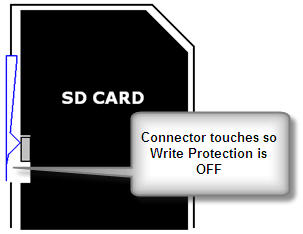
The problem occurs when those two metal pieces fail to connect. Typically, the internal strip gets damaged when the card is forced in too hard or too fast. Damage may cause the angled piece to bend flat or push deeper into the reader.
Here are a couple of solutions to resolve the write protect error:
1) Use tape on the SD card. Place a small piece of tape on the side where the lock/unlock switch is. This extra thickness usually pushes the internal strip outward enough to restore contact with the outer strip. It’s the easiest solution since it doesn’t require opening the reader.
2) Super-glue the strips together. For a more permanent fix, you can gently push the internal strip outward with a pin or paperclip, then glue it to the outer piece. A drop of liquid super-glue works well with metal. This ensures contact is always made.

If the internal strip has been pushed too far back or damaged beyond repair, tape and glue might not help. At that point, replacing the reader is the best option. Thankfully, they’re inexpensive.
The takeaway here is that your SD flash memory itself usually isn’t write protected — it’s the reader mechanism causing the error. Don’t throw away a perfectly good SD card. Try one of these fixes first and you’ll likely solve the issue.
Side note: If your goal is to intentionally set write protection on an SD card, this must be done at the device level. A card reader doesn’t control this. To truly create a write protected SD card, a vendor command has to be sent to the card’s controller to block write operations. Specialized equipment, such as Nexcopy’s SD Card Duplicator, can perform this task.



 Did you know that SD (
Did you know that SD (