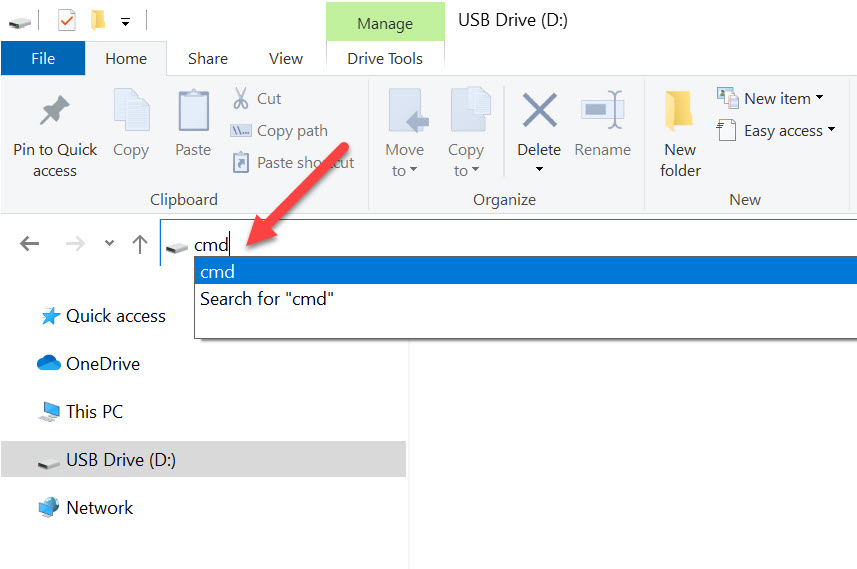Trump Tariff Hurts USB Flash Drive Market
Trump Tariff Hurts USB Flash Drive Market

Yes, there is a tariff on USB flash drives coming from China.
Two tariffs have been assigned to the USB flash drive category when importing product from China since 2020:
- February of 2020 — a 7.5% tariff was enacted by Trump
- January of 2025 — a 10.0% tariff was enacted by Trump
The total tariff amount is currently 17.5% for all USB flash drives imported from China into the United States.
Many economists argue tariffs are harmful to the U.S. economy because they raise costs for consumers and businesses while disrupting global trade. U.S. manufacturers rely heavily on imported semiconductors, steel, and electronic parts. When input costs rise, American companies lose competitiveness, jobs are threatened, and growth slows.
Is this bad? Mostly YES and a little no.
Yes — because a tariff functions as a tax. No matter how you spin it, the cost is passed down to the consumer.
No — because tariffs are designed to reduce the trade deficit by nudging U.S. suppliers to manufacture locally. But in reality, this “reshoring” rarely works in industries with globalized supply chains.
Retaliation is another risk. China, or other partners, can respond with tariffs of their own, hurting U.S. exporters. The cycle becomes less about strategy and more about political chest-thumping.
For example, no major players — Kingston, Western Digital, Nexcopy, or Micron — manufacture flash memory in the United States. All rely on contract factories abroad. Even if final assembly happened in the U.S., NAND memory (85% of the bill of materials) would still need to be imported. In practice, it’s cheaper to pay the tariff than to rebuild the entire supply chain domestically.
Tariffs: An Old Playbook
Tariffs have been around for centuries as a blunt tool to raise revenue and protect domestic industries. But global trade has moved on. Free trade agreements and rules enforced by groups like the WTO have proven more effective for long-term growth. The Trump 2025 administration’s reliance on broad tariffs underscores a lack of modern trade strategy, leaving U.S. consumers holding the bill.
What can you do?
Not much. No U.S. factory is producing USB flash drives, and shipping through third countries like Mexico or Taiwan costs more than paying the tariff. Consumers can’t “game” the system because U.S. Customs enforces thresholds aggressively.
A couple notes:
- Shipments valued under $800 are exempt from tariffs
- But $800 is too small for manufacturers to realistically benefit
- The Harmonization Code for USB Flash Memory is 8523.51.00.00
U.S. flash drive sales are estimated at $5.47 billion for 2024. Even if the U.S. market was just 1% of that figure, the sheer volume makes “under $800 shipments” impractical. Customs would catch on quickly to any attempt at breaking orders down.
Bottom line: tariffs on USB flash drives are here, and they hit end-users hardest. The only real way forward is through better trade policy and electing leaders who understand how to negotiate deals without defaulting to tariffs.
This original article was posted on the English GetUSB.info website at: Is There a Tariff on USB Flash Drives?