Formatting a USB Flash Drive as UDF
Why formatting a USB stick as UDF is possible—but not always recommended.
When you format a USB flash drive in Windows 7 or Windows 10, the common file system choices are FAT, FAT32, or exFAT. NTFS is also offered, but it’s not ideal for removable media as we’ve explained before. The available file system options shown in Windows depend on the capacity of the drive connected.
So why don’t you see UDF on that list?
First, it is possible to format a flash drive with UDF (Universal Disk Format) on Windows. Microsoft simply doesn’t make it a default option—and there are good reasons why.
Important note: formatting a USB drive with UDF will not make it behave like an optical drive. UDF is common in DVDs and optical media, but applying it to a USB stick doesn’t magically turn it into one.
The assumption some users make is that UDF creates a “universal” USB, compatible with Windows, Mac, Linux, Symbian, and other systems. In reality, exFAT already fills that role, offering broad compatibility without the risks tied to UDF.
Why avoid UDF on flash drives?
- Lack of robust file system check tools
- Known 64GB bug in Windows and Linux (not a UDF spec issue, but an implementation bug)
- Wear-leveling problems on SD and USB mass storage devices
- Windows XP treats UDF as read-only
The most important drawback is the first one: if a UDF-formatted USB drive is unplugged mid-operation and data is corrupted, there are no tools to properly check or repair the file system. For a medium designed to be portable and frequently removed, that’s a big risk.
How to format a flash drive as UDF in Windows
1. Connect the USB drive and confirm the assigned drive letter.
2. Ensure no programs are accessing the drive.
3. Open Windows Explorer, navigate to the C: drive, and type CMD into the search field. Press Enter. Run as Administrator.

4. In the Command Prompt window, type:
format G: /fs:UDF /q
(Replace G with your drive’s letter.)
The /fs parameter specifies the file system (UDF), and /q instructs DiskPart to perform a quick format.
5. Press Enter when asked to confirm the drive is inserted.
6. Enter a Volume name, or leave it blank by pressing Enter.
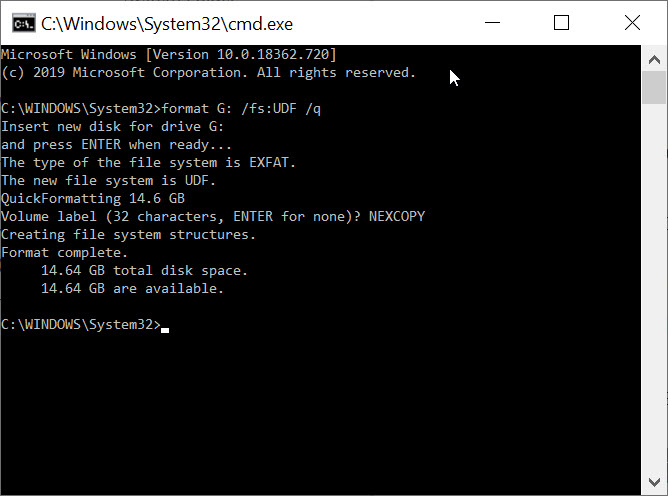
DiskPart will complete the format and confirm the result. Type exit to close the Command Prompt.

Note: the /q command deletes the file table and root directory, but it does not scan for bad sectors. Combined with the lack of UDF repair tools, this makes the file system especially fragile on portable devices. For most users, exFAT remains the safer choice for cross-platform compatibility.