Eject USB Flash Drive From Windows Command Line
Microsoft does not provide ways to eject USB flash drives with a single click, or automatically. Universal Serial Bus (USB) is the #1 method for expanding storage in Windows, yet Microsoft makes ejecting a storage device such a manual process! Frustrating to many, like you, because you are here. {wink}
Today we cover how to eject a USB flash drive in Windows in the command prompt. In addition, this article also provides a software way to eject a USB flash drive with the single click of a button. Yes, that is right, a single click!
Let us start by covering how to eject a USB drive using the command prompt.
Like mentioned above, Microsoft does not make this easy. The user must get into DiskPart, list the volumes (drives) connected, select the specific volume (drive) then eject by typing “release.”
The above commands may be performed via the command prompt, but honestly it’s a pain because all the typing involved and manually selecting the device. This process needs to be automated. {hint}
If you are reading this article you want to make things quick, easy and simple.
Nexcopy solved this problem with a free utility that doesn’t require installation, doesn’t require Admin rights, and doesn’t require you to select the drive. The tool is ultra-quick and ultra-easy. In addition, anyone can bundle the free exe file into their own software to automate the process.
The free software tool is called USB Eject Button
Here is the download link to eject USB flash drives from Windows command prompt
Below is the command prompt using a single word to eject a USB flash drive. The command is “release”

However, what if multiple USB flash drives are connected? Is it still just as easy to eject all the USB flash drives? The answer is yes. The USB Eject Button tool works by automatically selecting the last USB flash drive connected to be the first USB flash drive ejected.
Below is an example. We connected “Drive One” first, then “Drive Two” and finally “Drive Three.”

We then ran the command to eject the USB flash drives. The tool ejected; Drive Three (F), then Drive Two (E) and last, Drive One (D).

Again, Nexcopy provides this tool for free and doesn’t require installation, doesn’t require Admin rights, and doesn’t require a User to select a drive. The tool is free to bundle with other applications if one chooses.
The USBEjectButton.exe file used for the command prompt, has a very slick graphical user interface. Simply download the zip file and extract it to any location. Then make a shortcut to the exe file and place the shortcut on your desktop, or better yet, the taskbar in Windows.
The USB Eject Button tool is designed so when a User clicks the shortcut icon, that click triggers the ejection process and ejects the USB flash drive. Simple – Slick – Instant
There is even a Windows happy sound so the User knows it happened.
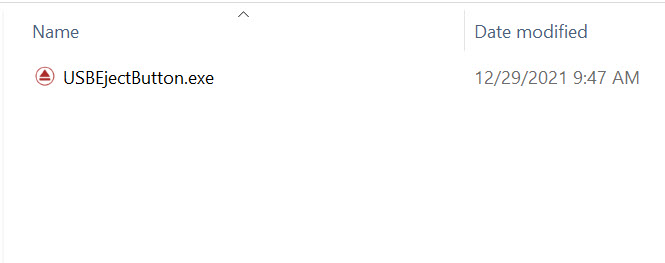
With the shortcut in the dashboard of Windows it is now possible to eject a USB flash drive from Windows with the single click of a button! Brilliant.

Here is a video showing the process of ejecting a USB flash drive with the single click of a button, along with ejecting the USB flash drive in the command window.
So what does this USB Eject Button do if there is no USB flash drive connected? If there is no flash drive connected and the user clicks the shortcut link, then a Nexcopy website page appears in your default browser.
The website page provides information about different Nexcopy USB products. Given Nexcopy put in the work to make such a nice, simple and free utility, this is not that intrusive. The webpage lists the four different types of flash drives Nexcopy offers:
- Copy Secure drives which are USB flash drives that provide copy protection to MP4 video files, MP3 audio files, PDF files, HTML pages, Text files, image files and more.
- Lock License drive; a technology having the default state of the USB stick as write protected (locked) and the user can programmatically unlock the drive.
- Disc License drives which create true USB CD-ROM flash drives from an ISO file. This is not a software solution, but a hardware solution.
- USB encryption flash drives which protect all content with a password and strong AES encryption technology.
Tags: Command Line, eject, USB Flash Drive, Windows